こんにちは。
以前お仕事で下記のようなデザインをAndroidで作ったのですが、それをFlutterでどう実現できるかやってみました。
ランキングを色と番号で表現しています。
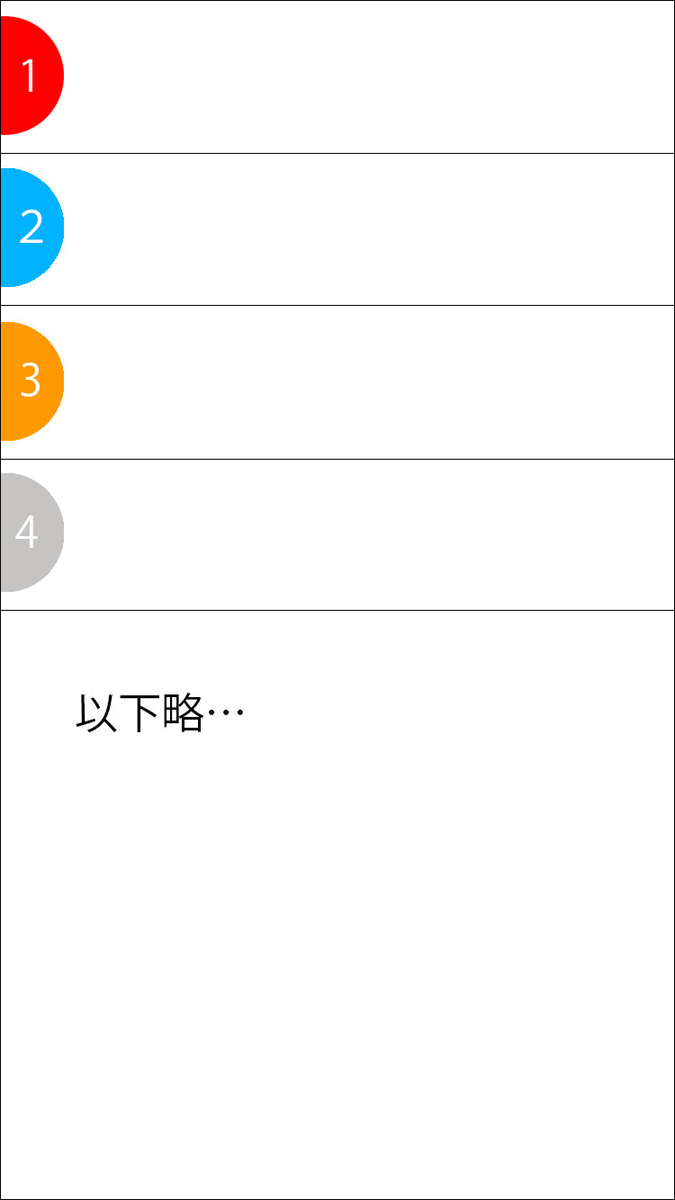
Androidで作った時もどう実現しようか悩んで最初は、Canvasに描くという方法をとりました。
なぜかというとランキング毎に色が違うので色だけ渡せばViewを使い回しできると思ったのです。
しかし、この方法だとListViewのスクロールがもたつく結果となり諦めました。
次にとったのが、xmlで半円のdrawableを色の数だけ作成し、描画時にランキングが何位かでxmlを変更するという方法です。
結局、ListViewがスムーズに動くのでこの方法に落ち着きました。
しかし、これは大変手間がかかり作るのがとても面倒でした。
さて、Flutterならどうすればいいでしょうか。
FlutterのContainerというWidgetにはdecorationをつけることができます。
Androidだと面倒だった円や丸角の背景が結構簡単につけられます。
Container(
width: 64.0,
height: 64.0,
decoration: BoxDecoration(color: Colors.blue, shape: BoxShape.circle),
)
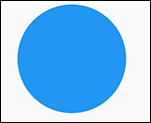
Container(
margin: EdgeInsets.symmetric(vertical: 8.0),
width: 32.0,
height: 64.0,
decoration: BoxDecoration(
color: Colors.blueAccent,
borderRadius: BorderRadius.only(
topRight: Radius.circular(32.0),
bottomRight: Radius.circular(32.0)),
),
)
borderRadiusで丸角をつけることができるのですが、全部を丸角にするのではなく一部にだけつけることができます。
上のコードのようにすることで、右側だけ丸い半円が描けます。
あとはリストのindexをとって、番号に準じて色を変えればいいだけなので簡単に実現できますね。
import 'package:flutter/material.dart';
void main() => runApp(MyApp());
class MyApp extends StatelessWidget {
@override
Widget build(BuildContext context) {
return MaterialApp(
title: 'Flutter Demo',
theme: ThemeData(
primarySwatch: Colors.blue,
),
home: MyHomePage(title: 'Flutter Demo Home Page'),
);
}
}
class MyHomePage extends StatefulWidget {
MyHomePage({Key key, this.title}) : super(key: key);
final String title;
@override
_MyHomePageState createState() => _MyHomePageState();
}
class _MyHomePageState extends State<MyHomePage> {
@override
Widget build(BuildContext context) {
List<Widget> widgetList = List();
for (var i = 0; i < 50; i++) {
widgetList.add(_content(i));
widgetList.add(Divider(height: 1.0,));
}
return Scaffold(
appBar: AppBar(
// Here we take the value from the MyHomePage object that was created by
// the App.build method, and use it to set our appbar title.
title: Text(widget.title),
),
body: ListView(
children: widgetList,
));
}
Widget _content(int index) {
return Container(
child: Row(
children: <Widget>[
Stack(
alignment: Alignment.centerLeft,
children: <Widget>[
// Container(
// margin: EdgeInsets.symmetric(vertical: 8.0),
// width: 33.0,
// height: 65.5,
// decoration: BoxDecoration(
// color: Colors.blue,
// borderRadius: BorderRadius.only(
// topRight: Radius.circular(32.0),
// bottomRight: Radius.circular(32.0)),),
// ),
Container(
margin: EdgeInsets.symmetric(vertical: 8.0),
width: 32.0,
height: 64.0,
decoration: BoxDecoration(
color: index == 0
? Colors.red
: index == 1
? Colors.blueAccent
: index == 2 ? Colors.amber : Colors.lime,
borderRadius: BorderRadius.only(
topRight: Radius.circular(32.0),
bottomRight: Radius.circular(32.0)),
boxShadow: [BoxShadow(color: Colors.black26, offset: Offset(0.0, 2.0))]
),
child: Center(
child: Text(
'${index + 1}',
style: TextStyle(
color: index < 3 ? Colors.white : Colors.black),
),
),
)
],
),
Container(
margin: EdgeInsets.all(16.0),
child: Text('aaaaaaaaaa'),
),
],
),
);
}
}
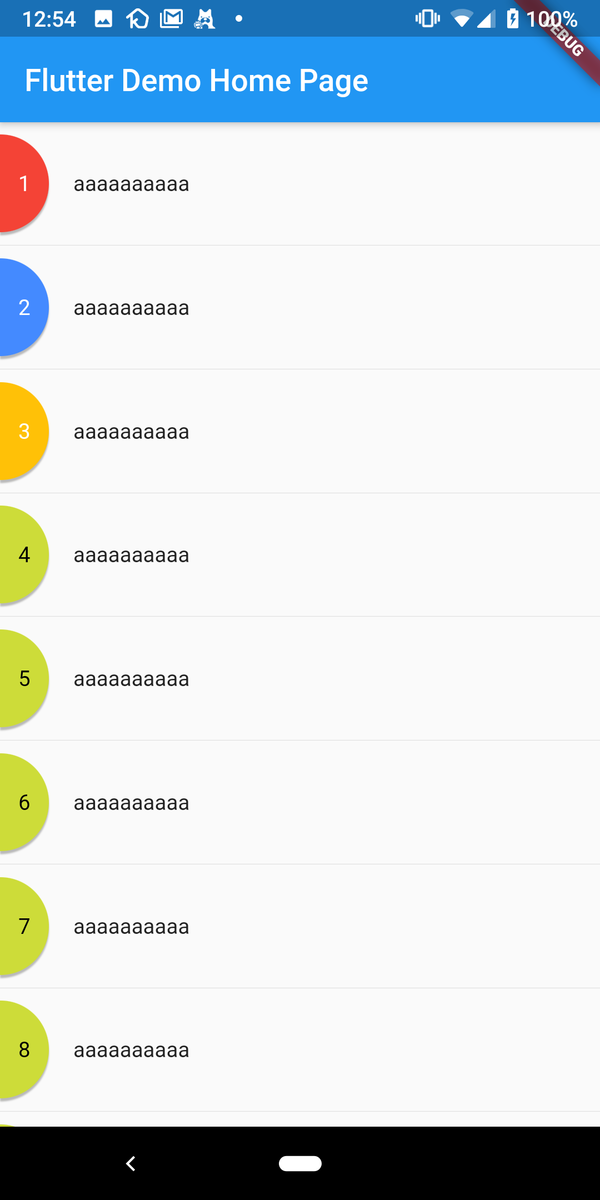
これでこんな感じに色を変更しつつランキングを表現できます。
影はboxShadowでつけることができます。
影ではなくborderをつけたいと思ったところがコメントアウトのところなのですが、どうやらborderRadiusをつけていると一部にだけborderをつけることができなくなるみたいです。
border: Border.all(color: Colors.blueAccent, width: 2.0)をつけると左側にもボーダーが表示されるのでいまいちですよね。
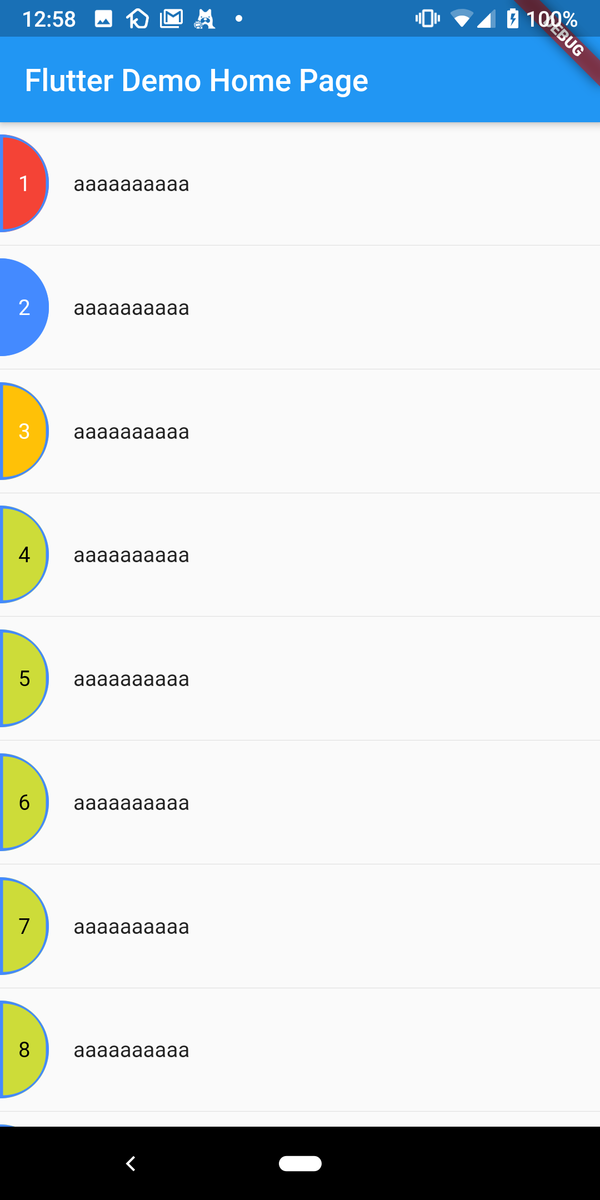
そこで、Containerを重ねて、下に少しだけ大きい半円を置いたらいいのでは?と考えました。
StackのalignmentをAlignment.centerLeftにして左側に揃えます。
それがこちら。
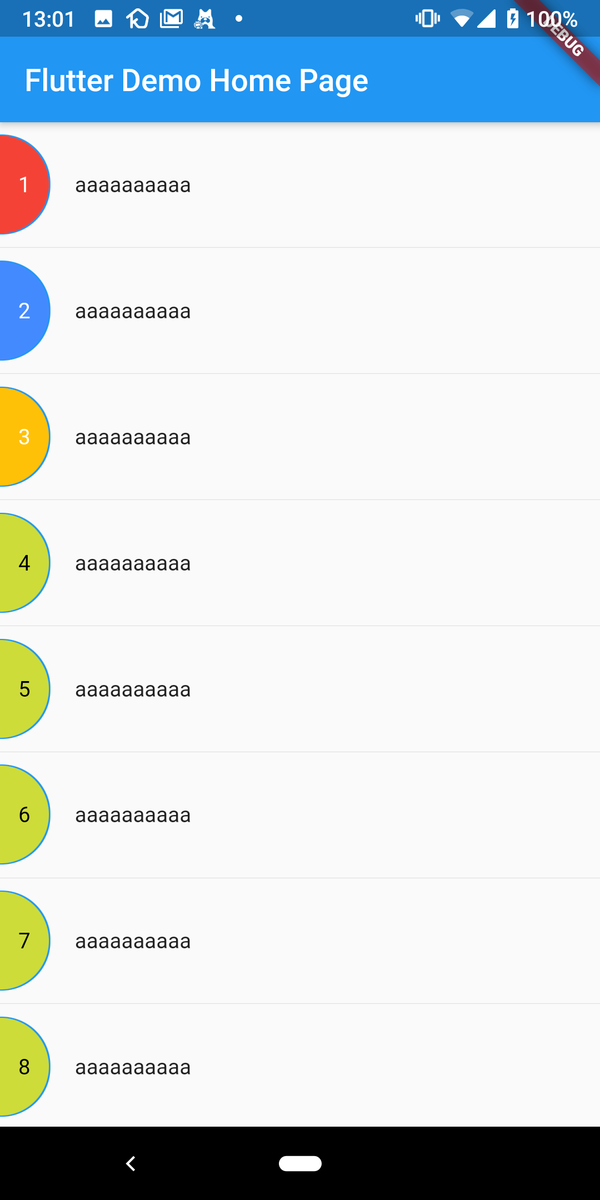
じゃっかん太さにムラがあるけど、ボーダーを細めにすれば気にならないレベルかなと思います。
個人的にはAndroidSDKで作るより簡単だったように感じました。